I recently upgraded to MacOS Ventura and when I pressed the space bar twice, a period would automatically get added to the last word.
Some people might like this setting, but it’s something that I intentionally disabled. When I upgraded to Ventura, the setting came back. I researched a guide to show me how to remove it but everything was for old versions of MacOS.
In this quick guide, you’ll learn how to disable the period after pressing the space bar twice!
Navigate to the settings
- Navigate to System Settings. Press the Apple menu in the top left or use Spotlight search to find it.
- Find keyboard. It’s likely at the bottom.
- Find input sources, then click Edit.
- Unselect ‘Add period with double-space’.
And you’re done! When you press the space bar twice, you shouldn’t automatically get a period character inserted into your text.
If you’re more of a visual learner, check out these screenshots to help navigate each of these steps.
Find the Apple menu
You’ll find the Apple menu in the top left corner of your toolbar. You can’t miss it!
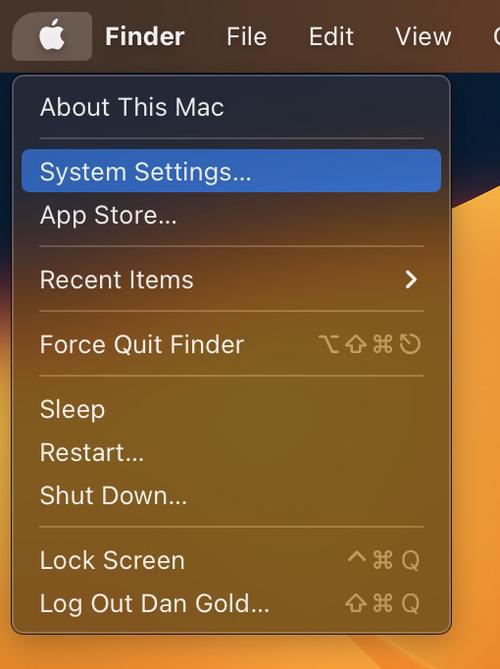
Navigating the settings
The keyboard settings is usually at the bottom. You can also use the search function inside of the settings panel to find the keyboard settings area.

Next, the input sources is what you’re looking for to edit some additional defaults. Inside this context menu is where you’ll find the setting to disable the period after pressing the space bar twice.

And lastly, the toggle switch setting that you’re looking for can be found here. It looks like this and you can disable it by turning this setting off.
